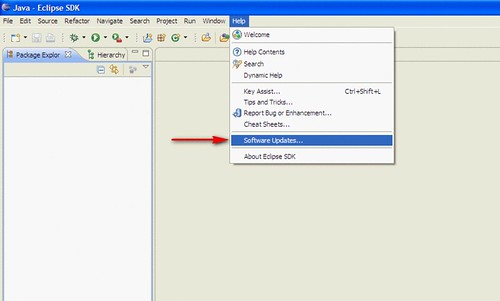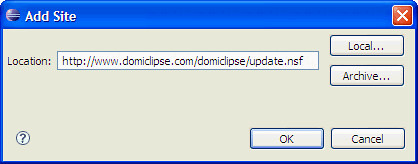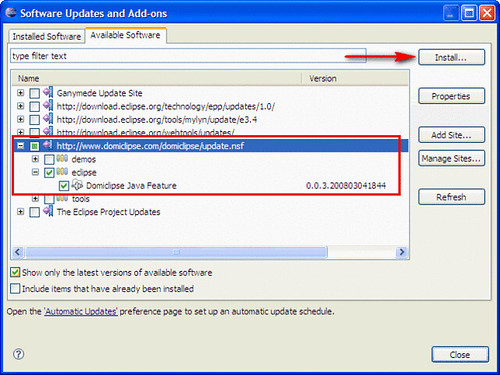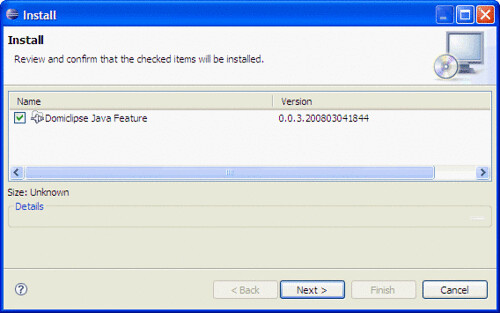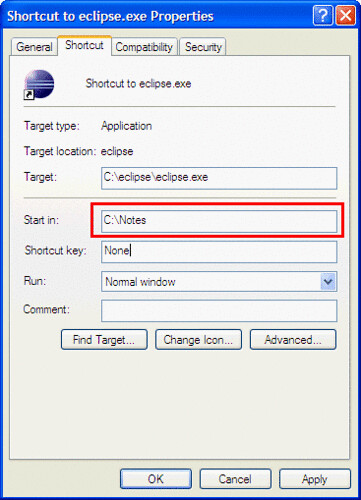The last month I have been working on a project that involves converting notes documents to pdf and importing them within
Documentum. This also involved extracting any attachments in the documents and also sending them to
Documentum. The problems started when users found some attachments that had been sent to documentum and were zip files. I guess Documentum doesn’t index the content within zip files and the these files would not show up in the users search. So I had to find a way to decompress the zip files and actually send the content of these to Documentum. I went looking around the web and found
How to extract file/files from a zip file. This did exactly what I needed, but one little catch all the other logic was already in a lotusScript agent, so I decided to use LS2J. It was my first time using LS2J so I did a search on
nsftools.com since I remember that I had read a post about LS2J on
Julian’s Blog. After that, I got to work and this is what I put together.
I created the following java script library using the java class from the site above and made minor tweaks for my situation:
package com.clr.zip;
import java.io.File;
import java.io.FileInputStream;
import java.io.FileOutputStream;
import java.util.zip.ZipEntry;
import java.util.zip.ZipInputStream;
public class ZipExtractor {
public String extractZip(String folderName, String fileName) {
try {
byte[] buf = new byte[1024];
ZipInputStream zipinputstream = null;
ZipEntry zipentry;
zipinputstream = new ZipInputStream(new FileInputStream(folderName + fileName));
zipentry = zipinputstream.getNextEntry();
while (zipentry != null) {
// for each entry to be extracted
String entryName = zipentry.getName();
int n;
FileOutputStream fileoutputstream;
File newFile = new File(entryName);
String directory = newFile.getParent();
if (directory == null) {
if (newFile.isDirectory()) {
break;
}
}
fileoutputstream = new FileOutputStream(folderName + entryName);
while ((n = zipinputstream.read(buf, 0, 1024)) > -1) {
fileoutputstream.write(buf, 0, n);
}
fileoutputstream.close();
zipinputstream.closeEntry();
zipentry = zipinputstream.getNextEntry();
}// while
zipinputstream.close();
return(“SUCCESS”);
} catch (Exception ex) {
ex.printStackTrace();
return (“ERROR”);
}
}
}
Then I modified my lotusscript agent to use this class to decompress the zip files.
To be able to use LS2J we have to add these to the Options section of our code
Uselsx “*javacon”
Use “ZipExtractor”
Then declare the following variables to work with the java class:
Dim js As JAVASESSION
Dim zipExtractorClass As JAVACLASS
Dim zipExtractorObject As JavaObject
Now all we have to do is use the following lines to actually decompress a zip file to a certain folder:
Set js = New JAVASESSION
‘Here we get a reference to the ZipExtractor class
Set zipExtractorClass = js.GetClass(“com.clr.zip.ZipExtractor”)
‘Here we get an actual instance of the ZipExtractor class
Set zipExtractorObject = zipExtractorClass.CreateObject
‘This is were the actual java class method is called and parameters are sent
result = zipExtractorObject.ExtractZip(folderName, attachName)
As we can see LS2J can be very handy to provide functionality in lotusscript that normally wouldn’t be possible. Hope others will find this helpful.
Here is a link to a demo db with the java class and the agent so you can mess around with it.