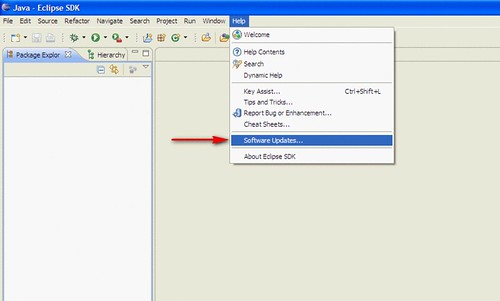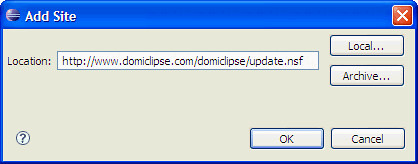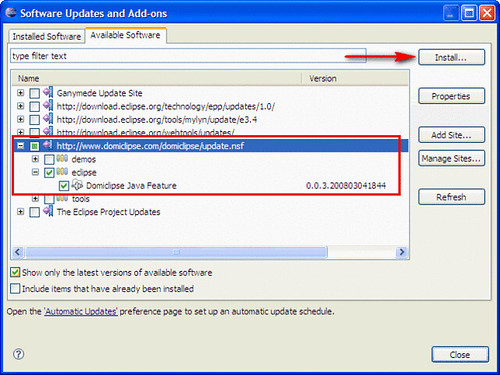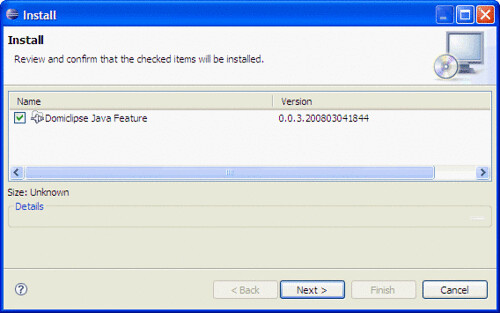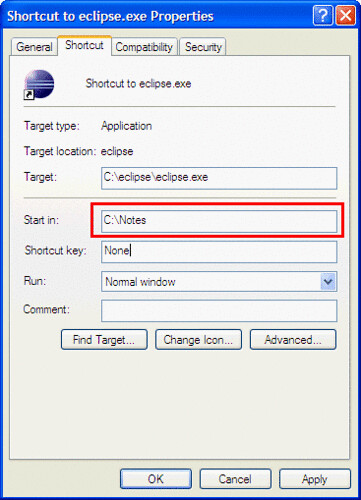I have been using
Domiclipse for over 2 years now and it is a great tool when doing java development within Notes. It’s basically a set of plugins that allow you to import a notes application as a java project into eclipse and do development using all the great tools included in eclipse. Then it lets you sync your changes back into your notes application with a click of a button. Anyway, I decided to post a step-by-step tutorial of how to install Domiclipse into your existing copy of eclipse.First we open up the eclipse environment and we click on the
Help–>Software Updates… menu item.
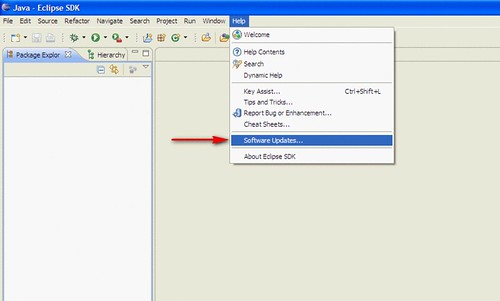
Next we have to add the update site url for Domiclipse. On the Software Update and Add-ons window click on the Available Software tab and then click on the Add Site… button on the right.

Next we add http://www.domiclipse.com/domiclipse/update.nsf as the location in the Add Site window and click on OK.
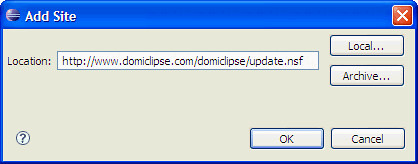
Once we have added the site to the Available Software, expand the site by clicking on the + on the left of the new site and this will fetch the available plugins from the Domiclipse site. Next we want to expand the eclipse category and check the box next to the Domiclipse Java Feature. The next thing to do is click the Install… button on the right and this will start the installation.
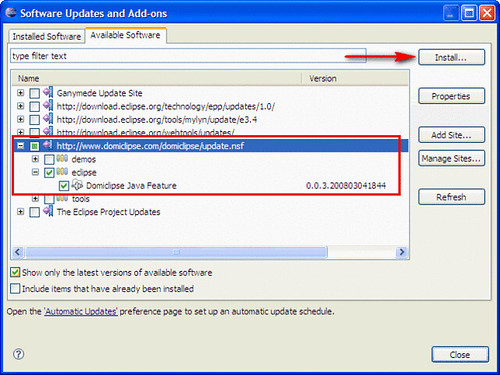
The next screen will ask you to confirm your choice, just click on the Next >
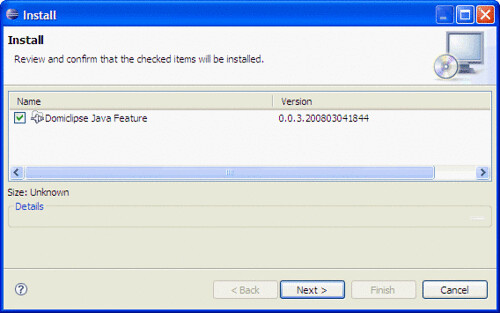
Next you will be asked to accept the license, here you will have to click on the I accept the terms of the license agreement radio button and then click on the Finish button.

After the installation finishes you will need to shutdown eclipse and open the properties for your eclipse shortcut. Here you will have to edit the Start in: property to match your Notes program directory in my case it is C:Notes
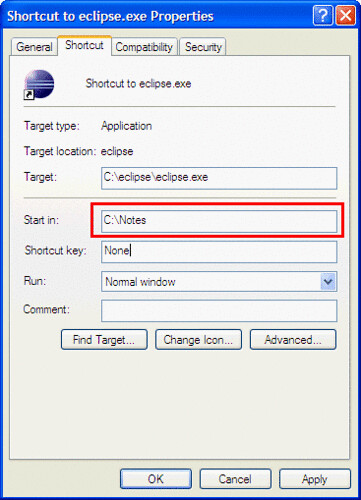
The final step would be to start up eclipse and verify that you have the Domiclipse icons on your toolbar.

Congratulations you have just installed Domiclipse into your eclipse environment. Hope this helps some of you new that are new to java and eclipse. Domino designer 8.5.1 is supposed to have most of the eclipse features, but Domiclipse will still be a great asset to those that don’t upgrade right away, which I’m guessing is most of us.